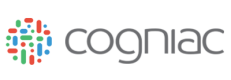Getting Started - Mobile
The Cogniac iOS app has similar functionality as the Web app - you can use the iOS app to set up applications, configure settings, provide feedback/train applications, and see detections and performance analytics.
To find the iOS App, search for ‘Cogniac’ in Apple App Store OR you can directly Download the app on the AppStore.
Step 1: Create A New Application
After logging in, create a new Cogniac Application. Give it a name and select a type.
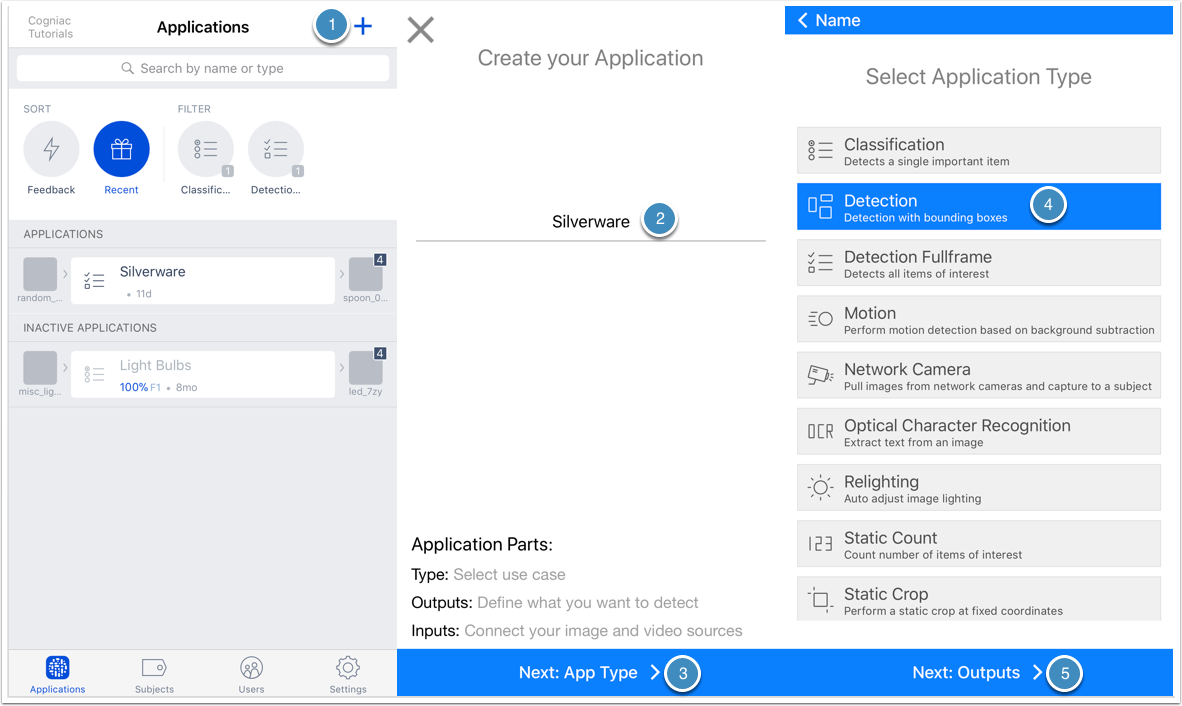
Add subject tags, which are the items or conditions that you're planning to detect from within images or video. For example, if you want to detect different silverware from imagery, you can enter "spoon", "fork", and "knife". It's easy to edit these subject tags or add additional subject tags later.
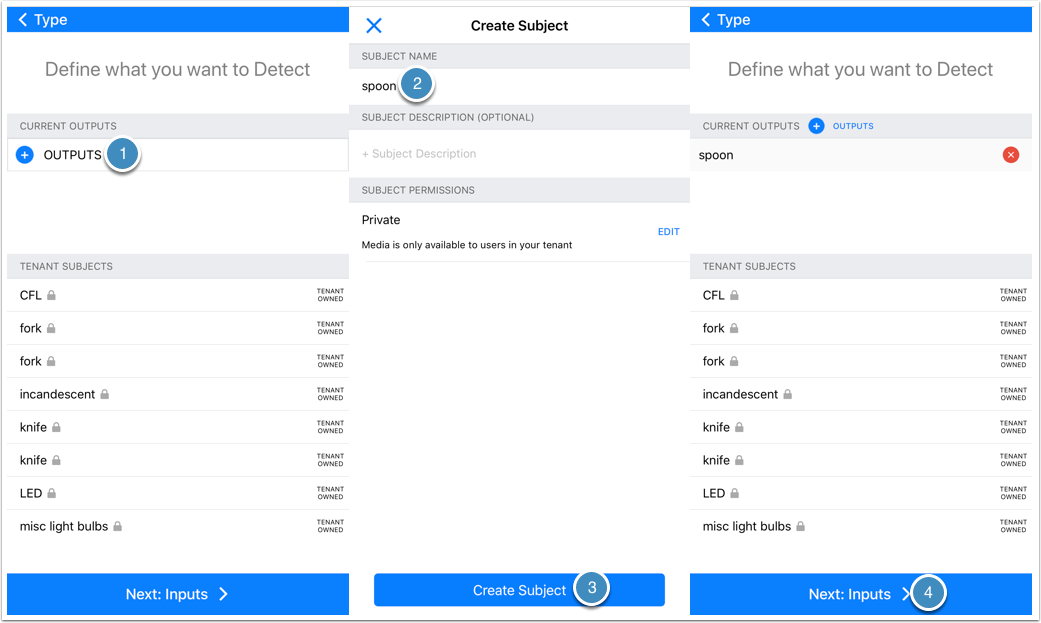
Now, select or create your input subjects. Input sources contain collections of related images, before processing via the application.
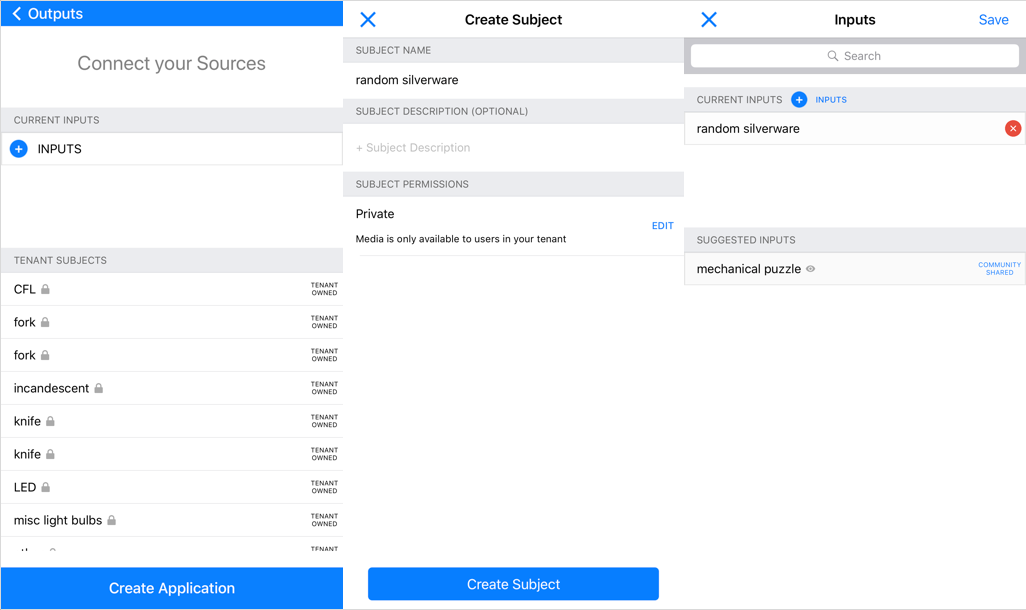
Finally, save the application to let the magic begin!
Step 2: Add Images To Your Application
You can upload images directly from your iOS device photo library or from the camera.
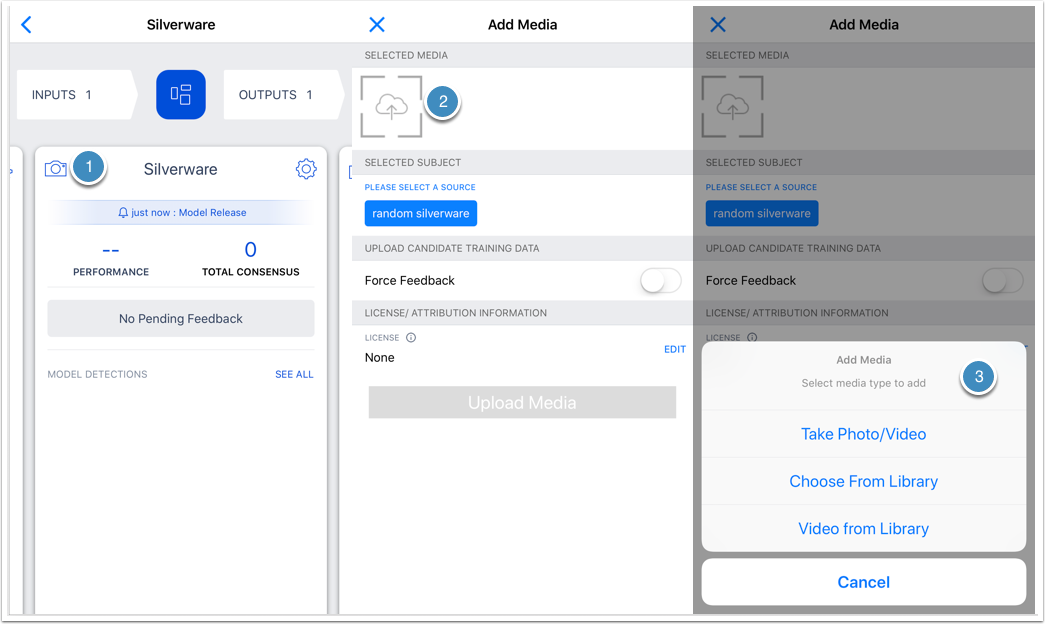
You will need to allow Cogniac to access your camera, microphone and photo library first.
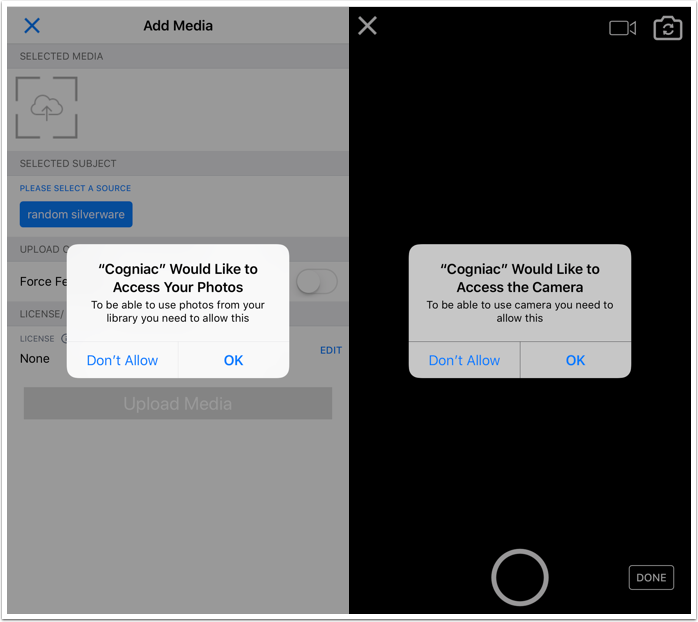
Step 3: Provide Feedback To Your Application
Every application requires a set of labeled data to generate the image classification model. The labeled data is created by providing human feedback on the images.
- Once you uploaded some images, the "Pending Feedback" count will increase. Click on the button to start giving feedback
- Choose the proper option
- Submit
The more feedback you provide the better the application will become at detecting the items of interest in your images.
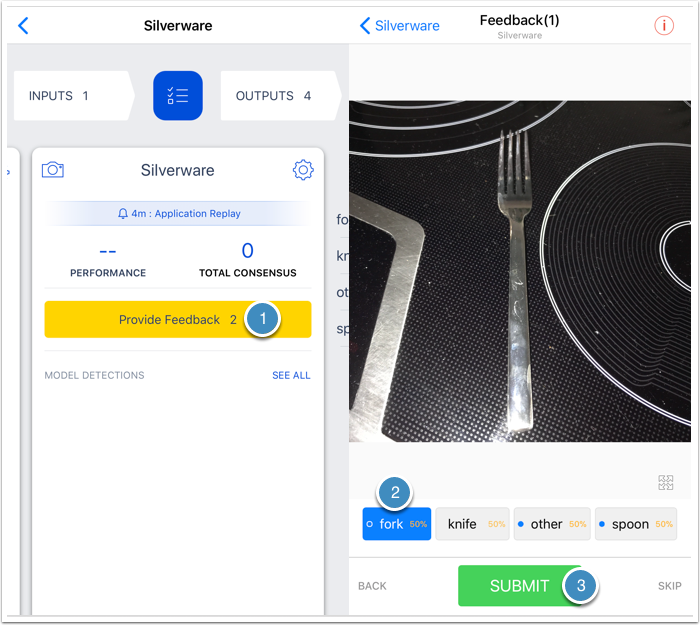
After giving feedback on a few dozen images, your application should begin to learn what your subjects of interest look like, and it will start performing better. Click on the detection list to see recent detections and their confidence level. Note: it's OK if some detections are wrong, the system will learn over time as you upload images and give feedback, and it is possible to provide feedback directly in these screens.
How much feedback is required
You should generally start to see "better than random" results after a few dozen 'consensus' training images per subject. The performance of your application will initially increase dramatically as more feedback is provided and more consensus items are generated as training data. Beyond 500-1000 consensus images for a given subject the application performance will continue to increase at a slower rate. Different media sources and different subject types require different amount of consensus data to achieve a given performance level. The more the appearance of your subjects naturally vary in your input images the more consensus data you will need. You can track the performance of your Application in the web app or in the mobile app, and if the performance is not satisfactory you can continue to add additional images and provide feedback to boost the performance
Updated over 6 years ago